Hello, all, been browsing for awhile and wanted to contribute!
I have a quick and dirty tutorial for loading HD textures in GlideN64 on Android using some of the latest Auto Builds from Paul's Code. I have an Nvidia Shield TV, and have had amazing success with loading both .htc files and the .png structure folders.
This is based on the second auto-build from 2/27/2016. It is very feature rich and has been bug free from what I can tell!
![]()
I downloaded the file from here:
http://www.paulscode.com/source/Mupe...AE/AutoBuilds/
I used ES File Explorer for file navigation:
https://play.google.com/store/apps/d...roid.pop&hl=en
From this point on, I'm going to assume you've downloaded the specified apk from the link above and it is installed.
First, we'll tackle where to put the texture pack.
Upon opening ES File Explorer, we'll see mupen64plusae-v3-alpha in the root of the sdcard. Open this folder.
![]()
Open CoreConfig:
![]()
Here is where we'll differ based on if you're doing a .htc file or a picture folder.
If you're loading the picture folder, then we'll go to UserData. If you're using the .htc file, then we'll go to UserCache:
![]()
Inside either folder, you'll see a mupen64plus folder. Enter it.
If you are using the .htc file , then create a folder called "cache" and place your file inside there.
If you are using the picture folder, then create a folder called "hires_texture" and place your folder inside there.
![]()
You may now exit the File Explorer and return to your home screen. We will now enter the emulator to configure it properly.
Open up the menu in the top left corner, and enter the "Emulation Profile":
![]()
Scroll down until you see "GlideN64-GLES-3.1". Long-press it and select the "Copy" option. It will ask you to rename it. The name does not matter, I simply added "_hires" to the end of the original name.
![]()
Long-press your newly created "GlideN64-GLES-3.1_hires" option, and select "Edit". Once inside, tick these boxes:
![]()
Once finished, long-press "GlideN64-GLES-3.1_hires" and "Set as default". You should be ready to launch your game at this point!
I have a quick and dirty tutorial for loading HD textures in GlideN64 on Android using some of the latest Auto Builds from Paul's Code. I have an Nvidia Shield TV, and have had amazing success with loading both .htc files and the .png structure folders.
This is based on the second auto-build from 2/27/2016. It is very feature rich and has been bug free from what I can tell!

I downloaded the file from here:
http://www.paulscode.com/source/Mupe...AE/AutoBuilds/
I used ES File Explorer for file navigation:
https://play.google.com/store/apps/d...roid.pop&hl=en
From this point on, I'm going to assume you've downloaded the specified apk from the link above and it is installed.
First, we'll tackle where to put the texture pack.
Upon opening ES File Explorer, we'll see mupen64plusae-v3-alpha in the root of the sdcard. Open this folder.

Open CoreConfig:

Here is where we'll differ based on if you're doing a .htc file or a picture folder.
If you're loading the picture folder, then we'll go to UserData. If you're using the .htc file, then we'll go to UserCache:
Inside either folder, you'll see a mupen64plus folder. Enter it.
If you are using the .htc file , then create a folder called "cache" and place your file inside there.
If you are using the picture folder, then create a folder called "hires_texture" and place your folder inside there.

You may now exit the File Explorer and return to your home screen. We will now enter the emulator to configure it properly.
Open up the menu in the top left corner, and enter the "Emulation Profile":
Scroll down until you see "GlideN64-GLES-3.1". Long-press it and select the "Copy" option. It will ask you to rename it. The name does not matter, I simply added "_hires" to the end of the original name.
Long-press your newly created "GlideN64-GLES-3.1_hires" option, and select "Edit". Once inside, tick these boxes:
Once finished, long-press "GlideN64-GLES-3.1_hires" and "Set as default". You should be ready to launch your game at this point!